What Is KMP External Codec | Full Description
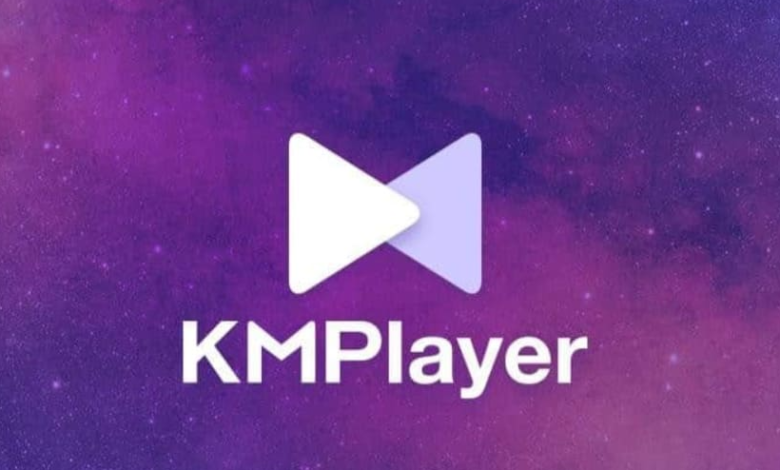
Have you ever wondered why some media files refuse to play, displaying cryptic error messages instead of your favorite content? The answer often lies in the elusive KMP External Codec. This indispensable component acts as a translator, enabling KMPlayer to decode unsupported audio and video formats seamlessly. Without it, high-definition movies and complex file types remain inaccessible, leaving users frustrated. But with the KMP External Codec, your media player becomes a powerhouse, tackling even the most intricate formats with ease. Transform your viewing experience by understanding the secret behind smooth, uninterrupted playback—because every file deserves to be heard and seen.
Table of Contents
What Is KMP External Codec?
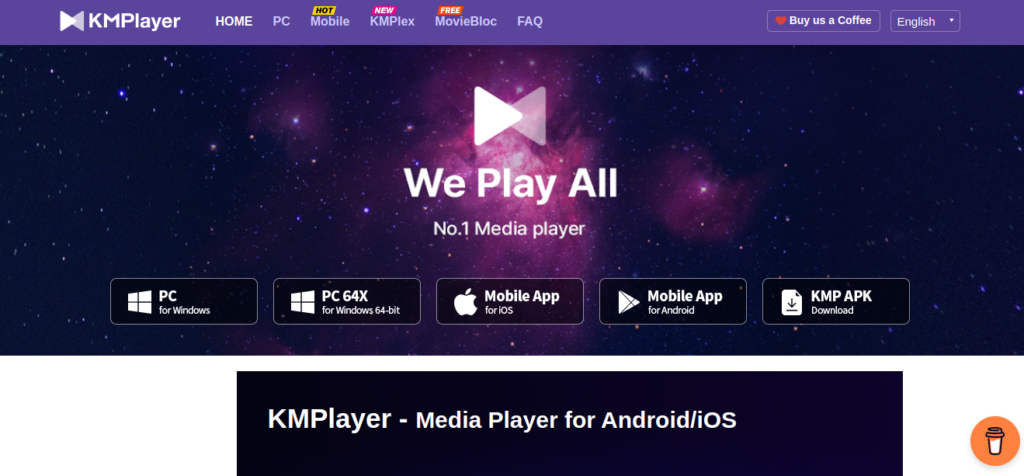
The KMP External Codec is a critical extension that elevates KMPlayer’s ability to process and decode multimedia files. While KMPlayer supports a wide range of formats natively, certain advanced audio and video codecs, like enhanced AC-3 (eac3) or HEVC, require external assistance to function correctly. This codec acts as an intermediary, translating intricate file structures into seamless playback.
By incorporating the KMP External Codec, users can unlock support for rare or highly compressed formats that would otherwise remain unplayable. Whether handling high-definition videos or specialized audio streams, this tool ensures that no file is left behind. Its integration transforms KMPlayer into a universal media hub, capable of tackling even the most challenging files with precision. For those who demand an uncompromising media experience, the KMP External Codec is an essential ally in the quest for flawless playback.
With the KMP External Codec, KMPlayer becomes an unstoppable force, unlocking compatibility with virtually every media format you can imagine.
Why is KMPlayer Showing Codec Issue?
1- Unsupported File Format
An unsupported file format occurs when a media player, like KMPlayer, cannot decode the specific encoding of a video or audio file. This typically happens with advanced or less common codecs, such as enhanced AC-3 (eac3) audio or high-efficiency video compression formats. To overcome this hurdle, the KMP External Codec acts as a crucial solution, enabling the player to interpret and render these complex file types. Without it, playback issues arise, leaving the content inaccessible. Incorporating the KMP External Codec not only resolves these challenges but also ensures seamless compatibility with an extensive array of multimedia formats.
2- Obsolete Software Version
An obsolete software version can significantly hinder the performance of media players like KMPlayer. Older versions often lack support for newer file formats or advanced codecs, rendering them incapable of decoding modern multimedia content. This limitation is particularly evident when handling intricate formats requiring the KMP External Codec. Without regular updates, compatibility gaps arise, leading to playback errors and frustration. Updating to the latest version not only ensures optimal performance but also integrates enhanced support for the KMP External Codec, enabling seamless playback of high-efficiency audio and video formats. Staying current is essential for an uninterrupted media experience.
3- Corrupted or Missing Codecs
A corrupted or missing codec can disrupt the seamless decoding of media files, leaving users with frustrating playback errors. Codecs act as the backbone of media players, translating complex file formats into audio and video streams. When these vital components are compromised, even the most capable players, like KMPlayer, struggle. The KMP External Codec serves as a remedy, filling gaps caused by corrupted installations or unsupported formats. Installing and properly configuring the KMP External Codec not only restores functionality but also enhances compatibility with a wide range of multimedia files. Resolving these issues ensures smooth and error-free playback.
4- Digital Rights Management (DRM)
Digital Rights Management (DRM) is a system designed to protect copyrighted digital content by restricting unauthorized access or distribution. While it safeguards intellectual property, it often creates challenges for media playback, especially with files requiring specialized decoding. Standard players may fail to handle DRM-protected content, leaving users with inaccessible files. The KMP External Codec can help bridge this gap by enhancing KMPlayer’s ability to decode certain DRM-restricted formats. By integrating the KMP External Codec, users can expand the player’s capability to manage encrypted audio and video files, ensuring compliance with DRM protocols while delivering a seamless viewing experience.
How To Fix [eac3] This Media Requires an External Codec To Play?
1- Update KMPlayer
To resolve codec issues, updating KMPlayer is a crucial first step. Follow these simple instructions:
- Check for Updates: Open KMPlayer and navigate to the settings menu. Look for the “Update” option to see if a newer version is available.
- Download Latest Version: If an update is available, download and install it. This ensures you have the latest bug fixes and feature enhancements.
- Ensure Codec Compatibility: A fresh update may integrate the KMP External Codec, expanding KMPlayer’s support for advanced formats.
- Restart and Test: After updating, restart KMPlayer and test playback. The updated version should resolve most codec issues, enhancing overall performance.
2- Download the Required Codec
When encountering playback issues, downloading the correct codec is vital. Follow these steps to ensure seamless media viewing:
- Identify the Missing Codec: Check the error message to determine which codec is required, such as the KMP External Codec for advanced file formats.
- Visit a Trusted Source: Download the necessary codec from reputable sources like the official KMPlayer website or a well-known codec pack.
- Install the Codec: After downloading, follow the installation prompts to integrate the KMP External Codec into your system.
- Restart KMPlayer: Relaunch the player to activate the codec and resolve compatibility issues.
3- Configure KMPlayer to Use External Codecs
Configuring KMPlayer to properly use external codecs, like the KMP External Codec, can significantly improve playback, especially for unsupported or complex file formats. Here’s a more detailed step-by-step guide:
- Open Preferences: Launch KMPlayer and navigate to the “Preferences” option, usually found in the toolbar or through the right-click menu.
- Locate Filter Control Settings: In the Preferences window, go to the “Filter Control” section. This is where KMPlayer allows you to manage which codecs it uses during playback.
- Enable External Codecs: Check the box or toggle the option that activates the use of external codecs. This will allow KMPlayer to access additional codecs like the KMP External Codec for more file format compatibility.
- Set Codec Path: If necessary, manually add the directory where the KMP External Codec is stored. This ensures KMPlayer can locate the codec for seamless integration.
- Confirm Changes: After making these adjustments, click “Apply” to confirm the settings and restart KMPlayer to load the external codec properly.
4- Test Playback
After configuring KMPlayer to use the KMP External Codec, it’s crucial to test playback to ensure everything is functioning seamlessly. Start by opening a media file that previously displayed an error or was unsupported. Play the file and observe if it loads without issue. Smooth, uninterrupted playback signifies the KMP External Codec is working correctly. If there are still issues, double-check your codec installation and configuration settings. Testing playback ensures the proper integration of the KMP External Codec, confirming that KMPlayer can now handle a broader range of audio and video formats with flawless execution.
libvlcjni.so Supported File Formats
The libvlcjni.so library, integral to the VLC media player, provides Android applications with the capability to play a wide range of audio and video formats. Here’s a more detailed look at the file formats and protocols supported by libvlcjni.so:
| Category | Supported Formats | Description |
|---|---|---|
| Video Formats | MP4, AVI, MKV, MOV, FLV, WMV, WebM, HEVC (H.265), VP8 | Supports popular video containers and codecs, ensuring playback of HD, UHD, and 3D videos. HEVC and VP8 allow efficient compression for high-quality streams. |
| Audio Formats | MP3, AAC, FLAC, OGG, WAV, WMA | Handles various audio formats, including lossless (FLAC) and compressed (MP3, AAC) audio, as well as more specialized formats like OGG and WMA. |
| Streaming Protocols | RTSP, HTTP, HLS, FTP | Enables streaming from live or on-demand sources. Protocols like RTSP and HLS allow real-time streaming, while FTP supports file transfers. |
The libvlcjni.so library expands VLC’s media handling capabilities, ensuring that Android applications using VLC’s engine can efficiently decode and play virtually any type of media file. Whether streaming from the web, accessing local files, or dealing with complex formats, libvlcjni.so guarantees robust and seamless playback across multiple devices.
KMP External Codec Setup
Setting up the KMP External Codec for KMPlayer ensures seamless playback of a wider range of media files, particularly when the default codecs fail to support certain formats. This detailed guide will walk you through each step of the setup process to make sure everything is configured correctly.
- Download the KMP External Codec:
- Visit trusted sources like the official KMPlayer website or codec packs such as K-Lite Codec Pack. Ensure you download the KMP External Codec version compatible with your operating system (Windows or macOS).
- Be cautious about downloading from unofficial sites to avoid corrupted or malicious files.
- Install the Codec:
- Once the codec package is downloaded, run the installation file.
- During installation, you may be prompted to select the components you wish to install. For full compatibility, ensure all codec packages related to audio and video are selected.
- Choose the installation folder, preferably the default one, to avoid any misconfiguration that could prevent the codec from being detected by KMPlayer.
- Configure KMPlayer to Use the External Codec:
- After installation, open KMPlayer and navigate to the “Preferences” menu. This can be accessed via the right-click menu or through the main interface’s options.
- In the Preferences window, select the “Filter Control” tab under the “General” settings. This section allows you to control how KMPlayer interacts with codecs.
- Ensure the option for “Use External Codecs” is checked. This enables KMPlayer to load the KMP External Codec for decoding media files that are not natively supported.
- If needed, manually specify the path to the KMP External Codec by clicking the “Add Folder” or “Browse” button and pointing to the location where you installed the codec. This step ensures that KMPlayer can easily access the codec when playing certain files.
- Test Playback:
- After configuring the codec, it’s essential to test the setup. Open a media file that previously caused playback issues or was unsupported. This could be a video or audio file in a specialized format such as eac3 or DTS.
- Play the file in KMPlayer. If everything is set up correctly, the file should play without any errors or codec-related issues. The KMP External Codec will automatically handle the decoding process.
- Troubleshooting and Updates:
- If you encounter any problems, double-check the codec installation and KMPlayer settings. Ensure you’ve installed the correct version of the KMP External Codec and that your KMPlayer version is up to date.
- Reinstall the codec if you suspect it’s corrupted or improperly installed. You can also update KMPlayer via the software’s update feature to ensure the latest bug fixes and improvements are included.
- It’s also worth checking the “Codec” tab under KMPlayer’s settings to confirm that the correct codec is being used for playback. If necessary, reset the preferences to default and reconfigure.
The key to seamless playback lies in the KMP External Codec—a simple solution for an otherwise complex codec landscape.
Conclusion
In conclusion, the KMP External Codec plays a vital role in enhancing KMPlayer‘s ability to handle a wide array of media formats. By ensuring the proper installation and configuration of the codec, users can resolve playback issues and unlock compatibility with otherwise unsupported files. Whether you’re tackling audio and video codecs or managing streaming protocols, the KMP External Codec ensures a smoother, more versatile media experience. Taking the time to correctly set up and test this codec ultimately leads to more reliable, high-quality playback across all your multimedia content.
Maximize your media experience by integrating the KMP External Codec into KMPlayer—where flawless playback meets versatility.
FAQs About KMP External Codec
- What is the KMP External Codec used for in KMPlayer?
The KMP External Codec enhances KMPlayer’s compatibility with a broader range of audio and video formats, ensuring smooth playback for files that the default codecs cannot support. - How do I install the KMP External Codec on my system?
To install the KMP External Codec, download the codec package from a trusted source, run the installer, and follow the on-screen instructions. After installation, configure KMPlayer to use the codec under the preferences menu. - Why is KMPlayer asking for the KMP External Codec?
KMPlayer may prompt you to install the KMP External Codec when trying to play media files in unsupported formats. The codec is needed to decode and render these file types correctly. - Can I use the KMP External Codec for streaming media?
Yes, the KMP External Codec also supports streaming protocols, enabling KMPlayer to handle streaming content in various formats without issues. - How do I test if the KMP External Codec is working properly in KMPlayer?
To test the KMP External Codec, play a media file that previously caused issues. If the file plays without errors or delays, the codec has been set up correctly. - Do I need to update the KMP External Codec regularly?
It’s a good practice to check for updates to the KMP External Codec, especially if new file formats are released or if KMPlayer encounters playback issues with certain files. - Is the KMP External Codec compatible with all versions of KMPlayer?
The KMP External Codec is compatible with most recent versions of KMPlayer. However, it’s always advisable to ensure both KMPlayer and the codec are up to date for optimal performance.




