How to Install MySQL mac : A Complete Guide

Imagine unlocking the full potential of your data with a powerful, reliable tool at your fingertips. MySQL is not just another database management system; it’s a game-changer. With the ability to handle vast amounts of data seamlessly, it transforms how you manage and access information. Whether you’re a seasoned developer or a novice exploring new possibilities, learning to install MySQL on Mac opens up a world of efficiency and performance. Dive into the realm of MySQL and discover why it’s the backbone of countless applications, driving innovation and success across industries. Your journey to mastering data starts here.
Table of Contents
What is MySQL?
MySQL stands tall as a stalwart in the realm of relational database management systems (RDBMS). Originating in the mid-1990s, MySQL has grown into a cornerstone of modern data architecture, renowned for its efficiency, scalability, and open-source flexibility. Powered by Structured Query Language (SQL), MySQL facilitates seamless interaction with databases, empowering users to store, retrieve, and manipulate data with precision and speed.
At its essence, MySQL embodies adaptability, supporting multiple storage engines such as InnoDB and MyISAM, each tailored to specific data handling needs. Whether you’re a developer embarking on a new project or an enterprise scaling operations, MySQL’s cross-platform compatibility ensures it integrates smoothly across various environments, including install mysql mac systems. Embrace MySQL as your ally in navigating the complexities of data management, where innovation meets reliability to propel your endeavors forward.
Features of MySQL
Explore the multifaceted features that distinguish MySQL as a versatile and reliable relational database management system (RDBMS):
- Scalability: MySQL scales effortlessly to handle growing datasets and complex workloads, ensuring seamless performance even under heavy traffic.
- Performance: It excels in optimizing query execution and response times, leveraging advanced indexing and caching mechanisms.
- Storage Engines: MySQL supports a variety of storage engines such as InnoDB, MyISAM, and Memory, each offering unique strengths in transactional support, full-text indexing, and in-memory operations.
- Security: Robust authentication mechanisms coupled with data encryption ensure stringent protection of sensitive information, meeting compliance and regulatory requirements.
- Cross-Platform Compatibility: From macOS to Windows and Linux, MySQL integrates seamlessly across diverse operating systems, simplifying install mysql mac and ensuring consistent performance across environments.
- High Availability: Features like replication, automatic failover, and load balancing bolster system resilience, minimizing downtime and ensuring uninterrupted access to critical data.
Steps to Install MySQL on macOS
Step 1: Go to the official website of MySQL using any browser and Scroll down there you will find the following link.
Step 2: Then click on the MySQL Community Server link.
Step 3: If you are using the latest machine, you can simply click download there. But if you are using an older machine then go for archives. As my machine is an older one I have to move to Archives.

Step 4: Then choose the version there and download the proper software.
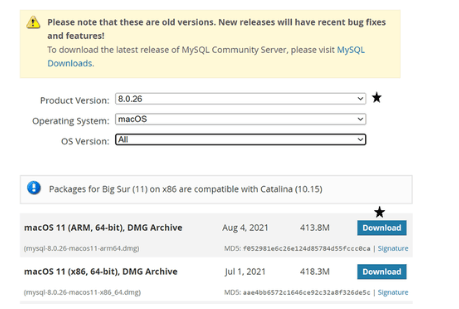
Step 5: Then start the MySQL installation process, and click on the continue button.
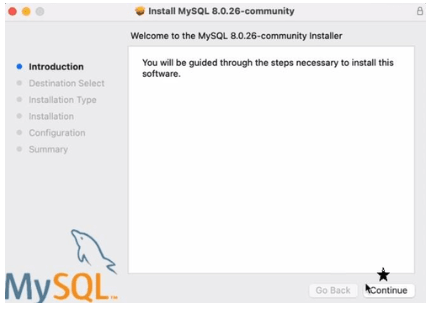
Step 6: Then click on the install button to move forward.
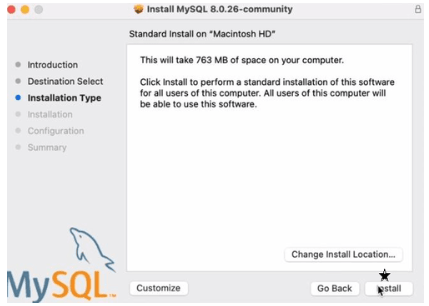
Step 7: Wait for the installation process to complete.

Step 8: Then click on the Next button for the next process.
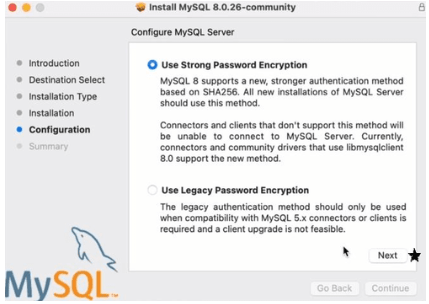
Step 9: Provide some strong passwords and then click on the Finish button.
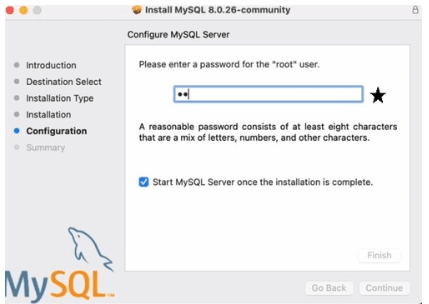
Step 10: Wait for some time till the process is going on.
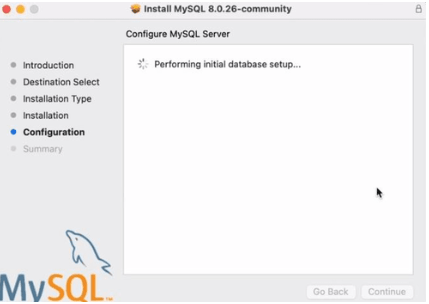
Step 11: Then you will find your installation is successful.
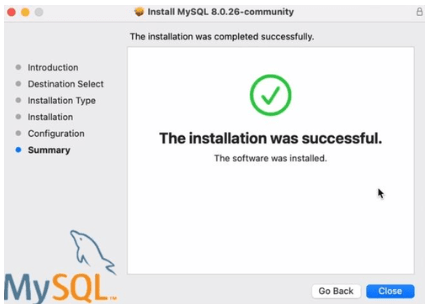
Step 12: At last, go to system preferences, there you will find MySQL is installed.
How to Use MySQL?
Navigating MySQL effectively involves understanding its powerful tools for managing and manipulating data. Follow these comprehensive steps to leverage MySQL’s capabilities:
| Step | Description |
| Installation | Download and install MySQL on your operating system (e.g., Windows, macOS, Linux) using the official installer. Configure settings during installation. |
| Connecting to MySQL | Access MySQL using the command-line client (mysql) or a GUI tool like MySQL Workbench. Use credentials (-u username -p) to connect to the MySQL server. |
| Creating Databases | Create databases using SQL command CREATE DATABASE dbname;. Switch to a database with USE dbname;. |
| Designing Tables | Define table structures using CREATE TABLE tablename (column1 datatype constraints, column2 datatype constraints, …);. |
| Inserting Data | Populate tables with data using INSERT INTO tablename (column1, column2, …) VALUES (value1, value2, …);. |
| Querying Data | Retrieve specific information with SELECT statements. Customize queries with WHERE, ORDER BY, GROUP BY, and aggregation functions (SUM, COUNT). |
| Updating and Deleting Records | Modify data using UPDATE tablename SET column1 = value1 WHERE condition;. Delete records with DELETE FROM tablename WHERE condition;. |
| Managing Users and Security | Create users with CREATE USER, assign privileges with GRANT, and revoke privileges with REVOKE. Implement security measures like strong passwords. |
Conclusion
In conclusion, MySQL stands as a stalwart in the realm of database management, offering unparalleled scalability and security. Whether you’re a developer diving into install mysql mac or an enterprise architect managing complex data ecosystems, MySQL’s robust features and performance capabilities ensure reliability and efficiency. Embrace MySQL to streamline data operations, foster innovation, and propel your projects forward with confidence in its comprehensive data management solutions.
FAQs related to installing MySQL on Mac:
- What is MySQL and why should I install mysql mac ? MySQL is an open-source relational database management system widely used for managing data efficiently. install mysql mac allows you to leverage its powerful features for various applications.
- How do I install mysql mac? You can install MySQL on Mac by downloading the official installer from the MySQL website, running the installation package, and following the on-screen instructions to configure settings and set up the server environment.
- What are the system requirements for installing MySQL on Mac? MySQL installation on Mac requires compatible macOS versions and sufficient disk space and RAM to operate efficiently. Check the MySQL documentation for specific requirements.
- Can I manage MySQL databases through a graphical interface on Mac? Yes, tools like MySQL Workbench provide a user-friendly graphical interface for managing MySQL databases on Mac, facilitating tasks such as database design, querying data, and server administration.
- How can I secure MySQL installation on my Mac? Secure your MySQL installation on Mac by setting strong passwords, configuring firewall settings, and limiting access to authorized users only. Implement encryption and regular updates for enhanced security.
- What are the common issues when installing MySQL on Mac, and how can I troubleshoot them? Common issues may include compatibility issues with macOS updates or configuration errors during installation. Refer to MySQL documentation or community forums for troubleshooting guidance specific to your issue.
- Is MySQL free to use on Mac? Yes, MySQL is free to use under the open-source GPL license for most applications. However, commercial licenses are available for enterprises requiring additional support and features.
- Can I migrate existing databases to MySQL on Mac? Yes, you can migrate databases from other RDBMS systems or previous MySQL installations to MySQL on Mac using tools like MySQL Workbench or command-line utilities provided by MySQL.




3 Comments