OneLaunch Malware Exposed: From Startup Issues to How Should You Uninstall?
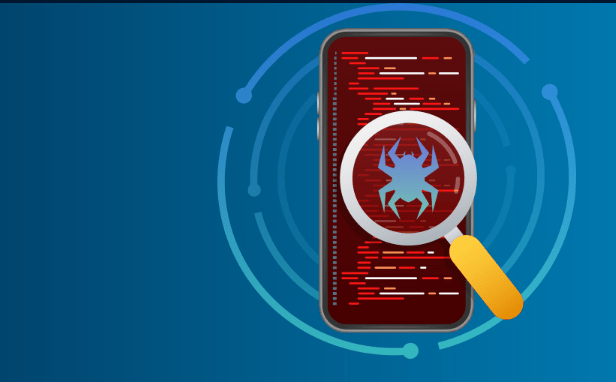
Navigating the digital landscape requires the right tools, but how do you discern between helpful software and potential threats? OneLaunch malware has sparked curiosity and concern among users seeking to optimize their computing experience. What if there was a way to transform your desktop environment while ensuring safety and efficiency? Discover the truth behind this intriguing software, and unlock a new level of productivity. Delve into the essentials, understand the risks, and learn how to safeguard your system. Ready to enhance your digital workspace without compromising security? Let’s explore the comprehensive world of OneLaunch.
Table of Contents
What is OneLaunch Malware?
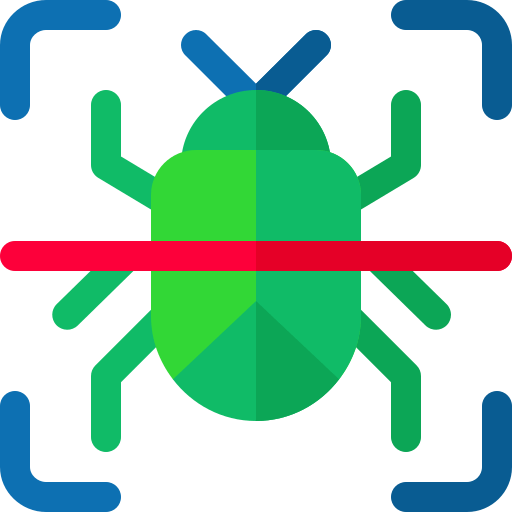
OneLaunch is a term used to describe concerns surrounding the OneLaunch software, a desktop toolbar designed to enhance user productivity. OneLaunch aims to streamline access to frequently used applications, web searches, and personalized content directly from your desktop. However, its classification as malware stems from user reports and antivirus alerts flagging it as potentially unwanted or harmful software. The apprehension arises from its persistent presence, data collection practices, and potential to alter browser settings without explicit user consent. While OneLaunch offers legitimate functionalities, it is crucial to understand its operations and impacts to ensure your system’s security and privacy. Assessing user experiences and expert reviews can help determine whether OneLaunch serves as a valuable tool or poses unnecessary risks.
Installation and Presence on PCs

OneLaunch malware often infiltrates PCs through bundled software installations, frequently accompanying free applications from less-than-reputable sources on the internet. The installation process is surreptitious, taking advantage of users who might not pay close attention to the terms and conditions or custom installation options. Here’s a detailed look at its installation process and presence on PCs:
- Initial Infiltration: OneLaunch malware usually sneaks in during the installation of another program. Users may download a seemingly harmless free application, and during the installation process, they inadvertently agree to install additional software, including OneLaunch malware.
- System Integration: Once installed, OneLaunch malware integrates deeply into the operating system. It modifies critical system settings to ensure it starts up automatically with Windows. This integration makes it difficult to remove using standard uninstallation methods.
- Desktop Toolbar Installation: A distinctive feature of OneLaunch malware is the toolbar that it installs on the desktop. This toolbar provides quick access to web searches and various applications, but its primary purpose is to generate revenue through ads and search redirections. It often claims to enhance productivity, but in reality, it serves to display unwanted advertisements and promote affiliate links.
- Browser Hijacking: OneLaunch malware is notorious for altering browser settings without user consent. It changes the default search engine, homepage, and new tab page to its own affiliated sites. This redirection not only annoys users but also exposes them to potentially malicious websites that could further compromise their security.
- Resource Consumption: Running continuously in the background, OneLaunch malware consumes valuable system resources such as CPU and memory. This constant resource drain can significantly slow down the performance of the PC, leading to frustrating delays and decreased productivity.
- Security Risks: The presence of OneLaunch malware on a PC poses significant security risks. It can open the door to additional malware infections by redirecting users to unsafe websites. Furthermore, it may collect and transmit personal data without the user’s knowledge, leading to privacy concerns and potential identity theft.
- User Experience: Users often report noticeable slowdowns in their system’s performance after OneLaunch malware has been installed. The constant barrage of unwanted ads, pop-ups, and browser redirections significantly detracts from the user experience, making daily tasks more cumbersome.
User Experiences and Concerns
Understanding OneLaunch malware requires exploring user experiences and concerns associated with its presence on PCs:
- Intrusive Ads: Users often complain about OneLaunch malware bombarding their screens with intrusive ads, pop-ups, and banners. These ads disrupt workflow and can be challenging to dismiss.
- Performance Issues: Many users report significant slowdowns in their system’s performance after OneLaunch malware installs. Tasks that were once smooth and quick now take longer to complete, affecting productivity.
- Privacy Risks: Concerns about privacy are paramount. OneLaunch malware may collect browsing habits, search queries, and even personal information, which could be exploited by third parties.
- Browser Instability: Users experience frequent browser crashes and instability due to OneLaunch malware modifying browser settings and redirecting searches.
- Difficulty in Removal: Removing OneLaunch malware can be tricky. It embeds deep within the system, making it resilient to standard uninstallation methods.
Safety and Legitimacy
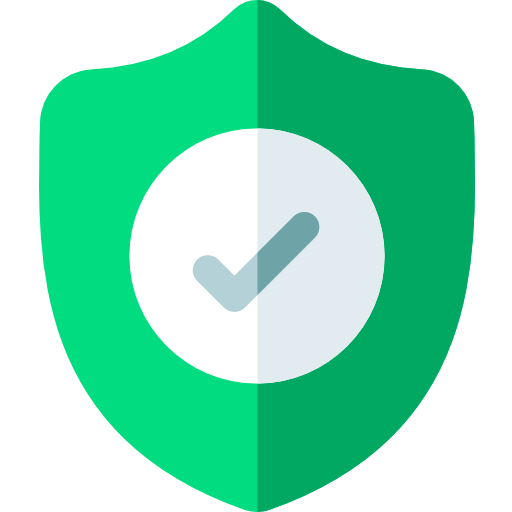
When evaluating the safety and legitimacy of software like OneLaunch malware, it’s crucial to delve into several aspects:
- Security Concerns: OneLaunch malware raises significant safety issues due to its intrusive nature and potential for compromising user data through unauthorized data collection.
- Legitimacy Questions: Users often question the legitimacy of OneLaunch malware, considering its deceptive installation methods and the lack of transparent disclosures about its functionalities.
- Risk Assessment: Assessing the safety of using OneLaunch malware involves considering the risks of exposure to malicious activities such as phishing attempts, adware intrusions, and potential system vulnerabilities.
- User Privacy: The legitimacy of OneLaunch malware is further scrutinized concerning user privacy policies and compliance with data protection regulations. Lack of clear policies raises red flags among users concerned about their online privacy.
- Security Measures: Implementing robust safety measures includes using reputable antivirus software, conducting regular system scans, and practicing safe browsing habits to mitigate the risks associated with OneLaunch malware and similar threats.
Potential Risks and Drawbacks
Exploring the potential risks and drawbacks associated with OneLaunch malware reveals several concerning aspects:
- System Performance: One of the primary drawbacks of OneLaunch malware is its impact on system performance. Users often experience sluggishness, increased load times, and overall system instability due to its resource-intensive operations.
- Privacy Concerns: OneLaunch malware poses significant risks to user privacy. It may collect browsing habits, personal information, and even keystrokes, which could be exploited for malicious purposes or sold to third parties without consent.
- Security Vulnerabilities: Installing OneLaunch malware exposes PCs to various security vulnerabilities. These vulnerabilities can be exploited by cybercriminals to deploy additional malware, steal sensitive data, or compromise system integrity.
- Intrusive Advertisements: Users frequently encounter drawbacks such as intrusive advertisements and pop-ups injected by OneLaunch malware, disrupting user experience and potentially exposing them to further security risks.
- Difficulty in Removal: Removing OneLaunch malware can be challenging. It often embeds itself deep within the system, making it resilient to standard antivirus scans and removal tools.
Uninstallation and Removal Instructions
To effectively remove OneLaunch malware from your system, follow these uninstallation and removal instructions:
- Access Control Panel: Begin by navigating to the Control Panel on your PC. This can usually be found in the Start menu or by searching directly from the taskbar.
- Uninstall Programs: Within the Control Panel, locate and click on “Uninstall a program” under the Programs section. This will display a list of installed applications.
- Locate OneLaunch: Scroll through the list to find OneLaunch. It may also appear under a different name, so look for any suspicious or unfamiliar software.
- Uninstall OneLaunch: Right-click on OneLaunch and select “Uninstall” from the context menu. Follow the prompts to complete the uninstallation process. Ensure to follow any additional instructions that may appear on-screen to remove all associated files and components.
- Use Antivirus Software: Run a full system scan using reputable antivirus or anti-malware software to detect and remove any remaining traces of OneLaunch malware that may not have been removed during the manual uninstallation process.
- Restart Your PC: After completing the removal steps, restart your computer to finalize the process and ensure that all changes take effect.
Recommendations and Best Practices
- Regular System Scans: Conduct routine scans using reputable antivirus software to detect and remove any OneLaunch malware or other potential threats.
- Avoid Suspicious Downloads: Refrain from downloading software from untrusted sources or clicking on suspicious links that may lead to malware installations.
- Update Security Software: Keep your antivirus and anti-malware programs up to date to ensure they can effectively identify and neutralize emerging threats, including OneLaunch variants.
- Enable Firewall Protection: Activate and maintain a robust firewall to monitor and control incoming and outgoing network traffic, preventing unauthorized access and malware transmissions.
- Educate Users: Educate yourself and others using the computer about the risks of malware and phishing attacks. Encourage safe browsing practices and skepticism towards unexpected emails or downloads.
- Backup Regularly: Maintain regular backups of important files and data to mitigate the impact of malware infections or system failures caused by OneLaunch or other malicious software.
Conclusion
In conclusion, dealing with OneLaunch malware requires vigilance and proactive measures. Understanding its impact on PC performance and potential risks is essential for safeguarding your digital environment. By following recommended uninstallation and removal instructions, implementing best practices like regular system scans and firewall protection, and staying informed about emerging threats, users can effectively mitigate the risks associated with OneLaunch malware. Remember, maintaining a secure computing environment is key to protecting sensitive data and ensuring smooth, uninterrupted digital experiences.
FAQs related to OneLaunch malware :

- What is OneLaunch malware? refers to potentially unwanted software that integrates itself into PC systems through deceptive tactics, often impacting performance and security.
- How does OneLaunch malware affect my computer? is can slow down system performance, display intrusive ads, track browsing activities, and potentially expose sensitive information to third parties.
- How did OneLaunch get installed on my PC? is typically infiltrates systems via software bundling, misleading advertisements, or deceptive download links that users inadvertently click on.
- What are the signs of OneLaunch infection? Signs of is infection include sudden slowdowns, unauthorized changes to browser settings, pop-up ads, and unexplained network activity.
- Is OneLaunch dangerous? Yes, e poses risks to your privacy and system security by potentially exposing sensitive data and compromising overall PC performance.
- How can I remove OneLaunch malware from my computer? To remove OneLaunch malware, use reputable antivirus or antimalware software to scan and eliminate all detected threats. Follow up with manual removal of any residual files or browser extensions related to OneLaunch
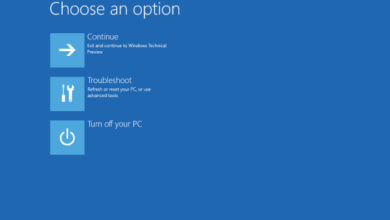



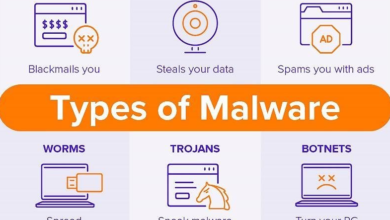
Your article helped me a lot, is there any more related content? Thanks!