How To Use Swift for iOS apps
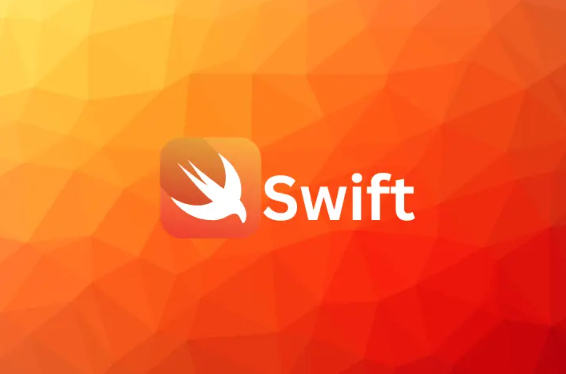
Have you ever wondered what powers the sleek, intuitive apps on your iPhone? The answer lies in Swift for iOS apps, a language as dynamic as the devices it serves. Designed for simplicity yet brimming with potential, Swift empowers developers to turn bold ideas into polished, high-performing applications. Imagine crafting an app that not only works flawlessly but captivates users with its elegance. With Swift’s safety features, concise syntax, and unparalleled efficiency, the journey from concept to creation has never been smoother. Ready to unlock the secrets behind the apps that define our digital lives? Let’s explore the world of Swift for iOS apps.
Table of Contents
Understanding iOS Development
What is iOS Development?

iOS development refers to the process of creating applications specifically for Apple’s iOS operating system, which powers devices like iPhones, iPads, and iPods. It’s a dynamic field that combines technical expertise with creative vision to deliver user-friendly, high-performing applications.
At its core, iOS development involves utilizing the iOS Software Development Kit (SDK), which provides tools, libraries, and frameworks tailored for app creation. Developers often use Swift, Apple’s modern programming language, or Objective-C, its predecessor, to write the code that brings these apps to life.
Beyond coding, iOS development encompasses designing intuitive user interfaces, ensuring seamless user experiences, and optimizing apps for performance. It also includes adhering to Apple’s strict guidelines to ensure compatibility, security, and quality. From simple utility apps to complex, data-driven platforms, iOS development empowers creators to shape how users interact with their devices, pushing the boundaries of innovation.
Swift for iOS apps empowers developers to create seamless, high-performance mobile experiences that resonate with users on a deeper level.
What is Swift?
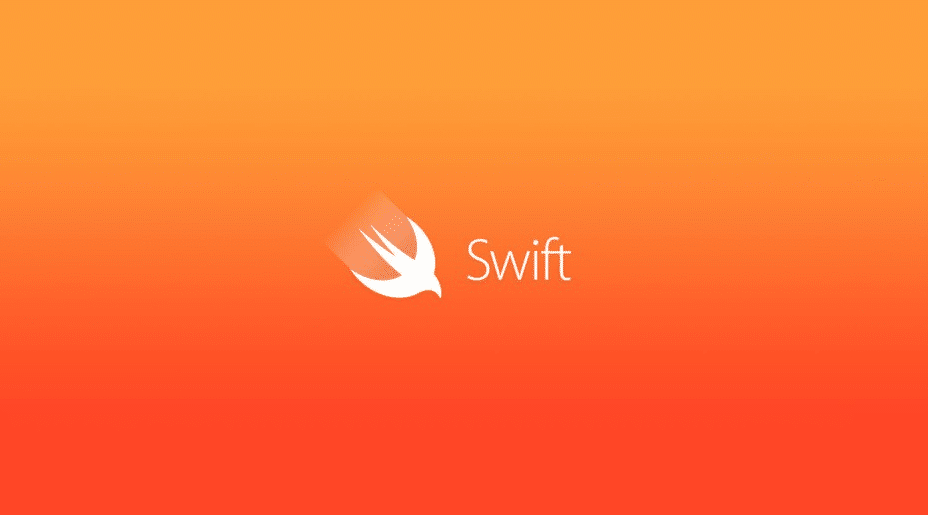
Swift is a powerful, modern programming language developed by Apple, designed to streamline the creation of applications across its platforms. Specifically built for Swift for iOS apps, it empowers developers to write efficient, concise, and error-free code. With a focus on performance, safety, and ease of use, Swift integrates features like automatic memory management and advanced error handling, making app development both intuitive and robust. Its syntax is clean and expressive, allowing developers to build apps faster while reducing bugs. Open-source and continuously evolving, Swift is ideal for creating everything from sleek, user-friendly interfaces to complex backend systems, offering a flexible, scalable solution for iOS developers aiming to innovate and excel.
Basic Concepts of Swift
| Concept | Description |
| Variables & Constants | Swift uses var to declare variables (which can be modified) and let for constants (which cannot be changed after initialization). This helps to prevent accidental mutations, improving code safety and readability. |
| Optionals | An optional is a type that can hold either a value or nil (no value). This is useful in cases where a value may be missing or unknown. Optionals prevent runtime crashes caused by null references, offering safer code. |
| Functions | Functions in Swift are self-contained blocks of code that perform specific tasks. Functions can accept parameters (inputs) and return values (outputs). Swift allows the use of closures as function arguments, enabling functional programming patterns. |
| Control Flow | Control flow structures like if, else, switch, and for loops enable the program to make decisions and repeat tasks based on certain conditions. Swift’s guard statement provides an elegant way to handle early exits in functions. |
| Classes & Structs | Both are used to define custom data types. Classes are reference types, meaning instances are passed by reference (affecting original data). Structs are value types, meaning instances are copied when passed, preserving the original values. Classes support inheritance, but structs do not. |
| Enumerations (Enums) | Enums are used to represent a group of related values, like days of the week or status codes. Enums in Swift can also have associated values, enabling the grouping of different types of data under a single enum case, improving flexibility. |
| Tuples | Tuples are a lightweight way to store multiple values in a single compound value. These can hold different data types, and are often used to return multiple values from functions or to group related values together without creating a separate class or struct. |
| Closures | Closures are self-contained blocks of functionality that can be passed around in code. They can capture values from their surrounding context (capturing values), which is useful in asynchronous programming and handling callbacks. Closures in Swift are similar to lambdas or anonymous functions in other languages. |
| Type Inference | Swift can infer the type of a variable or constant from its assigned value, reducing the need for explicit type annotations. For example, let number = 10 automatically infers that number is of type Int. This leads to cleaner and more concise code. |
| Protocols | A protocol defines a blueprint of methods, properties, and other requirements that can be adopted by classes, structs, or enums. Protocols allow for abstraction and polymorphism, enabling objects to conform to multiple protocols and ensuring they adhere to required functionality. |
| Type Safety | Swift is a type-safe language, meaning it helps prevent type errors by ensuring variables are used only in the ways their types allow. This prevents many common bugs, as mismatched data types will result in compile-time errors, rather than runtime crashes. |
| Automatic Reference Counting (ARC) | Swift uses ARC to manage memory automatically, tracking and managing the memory used by class instances. It ensures that memory is freed when it is no longer needed, helping to prevent memory leaks and optimize performance without manual intervention. |
| Error Handling | Swift provides robust error handling using try, catch, and throw keywords. This allows developers to catch and respond to runtime errors in a controlled manner, ensuring apps remain stable and responsive even in the face of unexpected issues. |
| Generics | Generics allow for the creation of flexible, reusable components that can work with any data type, providing a high degree of abstraction while still maintaining type safety. For example, a generic function can perform operations on both integers and strings without duplicating code. |
Creating a Simple iOS App
Creating a simple iOS app is a rewarding and straightforward process, especially with Swift’s intuitive syntax and Xcode’s powerful features. Let’s walk through the basic steps to get you started on building your first app.
1. Set Up Your Project
- Open Xcode: Start by launching Xcode, Apple’s official IDE for iOS development. Click on “Create a new Xcode project,” and choose a template based on your needs—typically the “App” template works for most beginner apps.
- Choose a Language: Select Swift as the language and make sure that the user interface is set to Storyboard (a visual layout tool that simplifies designing your app).
- Project Details: Name your project, select a team (if available), and ensure that the deployment target matches the version of iOS you want to support.
2. Design the User Interface
- Open Storyboard: Once your project is created, open the
Main.storyboardfile. This is where you can visually design the app’s interface using drag-and-drop components like buttons, labels, and text fields. - Add UI Elements: Drag elements from the Object Library (on the right panel) to your storyboard. For instance, add a Button and a Label to create a basic app where the button changes the label’s text.
- Set Constraints: Ensure that your UI components are properly constrained to adjust based on different screen sizes, ensuring a responsive layout.
3. Connect UI to Code
- Create Outlets: To make the UI elements interactive, control-click on the Button and Label in the storyboard, and drag them into your Swift code in
ViewController.swift. This creates IBOutlet (outlets for displaying data) and IBAction (actions that trigger when users interact with the UI). - Code the Button’s Action: In the
IBActionfunction, write Swift code to modify the label’s text when the button is pressed.
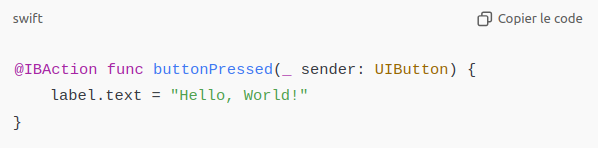
4. Test the App
- Run on the Simulator: Use Xcode’s built-in simulator to run your app. Click the play button at the top left of Xcode to build and launch the app on an iPhone simulator. Test the app’s functionality by tapping the button and seeing if the label updates accordingly.
- Test on a Real Device: If you have a physical iPhone or iPad, you can connect it via USB and run the app directly on your device by selecting it in the device list in Xcode.
5. Refining the App
- Add More Features: You can extend your app by adding more functionality. For example, include a text field that allows the user to input their name and display a personalized greeting when the button is pressed.
- Polish the Design: Fine-tune the UI by adjusting colors, fonts, and layouts to make the app visually appealing.
6. Debugging
- Use the Debug Console: If your app isn’t behaving as expected, use Xcode’s debug tools. The Console will show any errors or logs, helping you identify where things might be going wrong.
- Set Breakpoints: You can set breakpoints in your code to pause execution and inspect variables, helping you troubleshoot problems in real time.
7. Prepare for Deployment
- Test on Different Devices: Make sure your app works well on different screen sizes and orientations. Use the simulator or real devices to test your app thoroughly.
- Create an App Icon: Design and add a custom app icon that will represent your app on users’ devices.
8. Publish the App
- Set Up an Apple Developer Account: To publish your app on the App Store, you’ll need an Apple Developer account. This allows you to access App Store Connect and submit your app for review.
- Submit for Review: Upload your app to App Store Connect, fill in the necessary metadata (like descriptions and screenshots), and submit it for review. Once approved, your app will be available for download.
Debugging and Troubleshooting
- Set Breakpoints : Breakpoints in Xcode allow you to pause the execution of your Swift for iOS apps at specific points in your code. This lets you inspect variables, the call stack, and step through your code line by line to identify where issues arise.
- Use the Console : The Console in Xcode logs errors, warnings, and print statements, providing crucial information during runtime. It helps you track down exceptions or unexpected behavior, offering a real-time view of what’s happening behind the scenes in your app.
- Analyze Crash Reports : If your app crashes, reviewing the crash logs can pinpoint the source of the issue. Xcode’s Organizer provides access to detailed crash reports, helping you trace errors and make necessary adjustments in your code.
- Leverage Swift’s Type Safety : Swift’s type safety reduces runtime errors by ensuring that variables are used according to their expected types. This feature helps catch common bugs early in the development process, simplifying troubleshooting.
- Test Across Multiple Devices : Manually testing your app on different devices and screen sizes is essential. Use the Xcode simulator or physical devices to verify performance, behavior, and compatibility across various conditions and hardware configurations.
- Use Unit Testing : Incorporating unit tests ensures that your app’s core functionality works as intended. Automated tests can catch regressions and logic errors, saving time by pinpointing issues before they become larger problems.
Networking and APIs
In Swift for iOS apps, networking is the backbone of dynamic app functionality, enabling communication with external servers and third-party services. APIs (Application Programming Interfaces) facilitate this interaction, allowing apps to request and receive data in real-time. URLSession in Swift provides a seamless way to manage network requests, whether it’s sending data via POST or fetching information through GET requests.
Once data is retrieved, it’s often in the form of JSON, which can be easily decoded using Swift’s Codable protocol. This process transforms raw data into usable objects. Proper error handling, such as dealing with network failures or parsing issues, ensures that your app remains stable. By mastering networking and APIs, Swift for iOS apps can offer rich, connected experiences, transforming static apps into interactive, real-time solutions.
Publishing an App to the App Store
Publishing your Swift for iOS apps to the App Store is the final step in sharing your creation with the world. Here’s a streamlined guide to help you through the process.
- Enroll in the Apple Developer Program
Before you can publish an app, you must be enrolled in the Apple Developer Program. This annual subscription provides access to App Store Connect, where you can manage your app and submit it for review. - Prepare Your App
Ensure your app is fully functional and thoroughly tested. Polish your app’s user interface, add an app icon, and ensure that all features perform as expected. Check for any bugs or issues that could cause it to be rejected. - Set Up App Store Connect
Log into App Store Connect and create a new app listing. Here, you’ll fill out important information such as the app’s name, description, keywords, and screenshots. These details will appear on the App Store page and influence its visibility. - Create a Distribution Certificate
In Xcode, generate a distribution certificate and provisioning profile to sign your app. This step ensures that your app is secure and verified by Apple during the submission process. - Archive and Upload Your App
Use Xcode to archive your app. Once archived, upload it directly to App Store Connect via Xcode’s Organizer. This will send your app to Apple’s servers for review. - Submit for Review
After uploading, select “Submit for Review” in App Store Connect. Apple’s review team will assess your app for compliance with their guidelines. If everything is in order, your app will be approved and published on the App Store. - Monitor and Respond to Feedback
Once your app is live, keep an eye on user feedback and ratings. If users encounter bugs or have suggestions, be proactive in releasing updates and addressing concerns.
By following these steps, you’ll successfully navigate the process of publishing a Swift for iOS app, bringing your innovative ideas to millions of users worldwide.
App Store Guidelines and Review Process
- Review App Store Guidelines
Before submitting your Swift for iOS apps, thoroughly read Apple’s App Store guidelines. These rules cover app content, functionality, user interface, and privacy standards. Ensuring your app aligns with these requirements increases the likelihood of approval. - Prepare Your App
Ensure your app is fully functional, bug-free, and polished. Test every feature rigorously to meet Apple’s performance standards, focusing on security, speed, and responsiveness. - Create a Detailed App Listing
In App Store Connect, provide accurate information about your app, including a clear description, appropriate keywords, and high-quality screenshots. This metadata plays a critical role in the review process and visibility on the App Store. - Submit Your App for Review
Once your app is ready and your listing is complete, submit it for review through App Store Connect. Apple’s review team will assess your app for compliance with their guidelines. - Respond to Feedback
If your app is rejected, carefully review Apple’s feedback and make the necessary changes. Resubmit the app once the issues are addressed to improve your chances of approval.
By following these steps, you’ll navigate the Swift for iOS apps review process with confidence, ensuring your app is ready for the App Store.
In the world of mobile development, mastering Swift for iOS apps is the key to unlocking endless possibilities and crafting innovative solutions.
Conclusion
Mastering Swift for iOS apps opens a world of possibilities for developers, enabling the creation of intuitive, powerful mobile experiences. From understanding the basics of Swift to navigating the intricacies of APIs and debugging, each step builds the foundation for more sophisticated apps. By following best practices, such as adhering to App Store guidelines and optimizing app performance, you can ensure your app stands out in a competitive market. Whether you’re building a simple app or a complex system, Swift for iOS apps provides the tools and flexibility to bring your vision to life, with a polished, user-centric outcome.
With Swift for iOS apps, developers have the perfect balance of power, precision, and simplicity to bring their app ideas to life.
Frequently Asked Questions (FAQs) about Swift for iOS apps
- What is Swift for iOS apps?
Swift for iOS apps is a powerful and intuitive programming language created by Apple to build applications for iOS, macOS, watchOS, and tvOS. It is known for its performance, safety features, and ease of use, making it ideal for iOS development. - Why should I use Swift for iOS apps instead of Objective-C?
Swift for iOS apps offers modern syntax, better performance, and enhanced safety features compared to Objective-C. Its user-friendly design, automatic memory management, and rich set of libraries make it the preferred choice for new iOS projects. - Can I build complex applications using Swift for iOS apps?
Yes! Swift for iOS apps is fully capable of supporting complex, feature-rich applications. Whether you’re building simple utilities or large-scale, data-intensive apps, Swift provides the flexibility and performance required for advanced app development. - Is it difficult to learn Swift for iOS apps?
While Swift for iOS apps is designed to be beginner-friendly, it may require some time and practice to master. With its clear syntax, rich documentation, and active developer community, Swift is relatively easy to pick up for those familiar with programming. - How do I debug Swift for iOS apps?
Debugging Swift for iOS apps is streamlined using Xcode’s suite of debugging tools, such as breakpoints, the console, and performance monitors. These features help developers quickly identify and fix issues during the development process. - Can I use Swift for iOS apps for backend development?
Yes, Swift for iOS apps can also be used for server-side development. With frameworks like Vapor, Swift is expanding beyond client-side apps and is becoming a popular choice for building backend services as well.
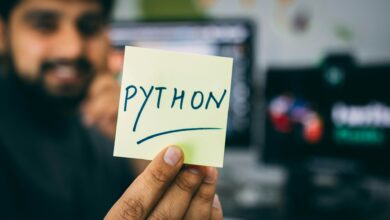

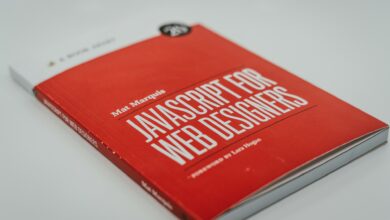

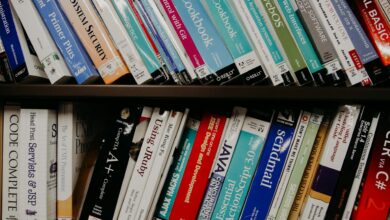
“Well explained, made the topic much easier to understand!”