List of Telnet Commands
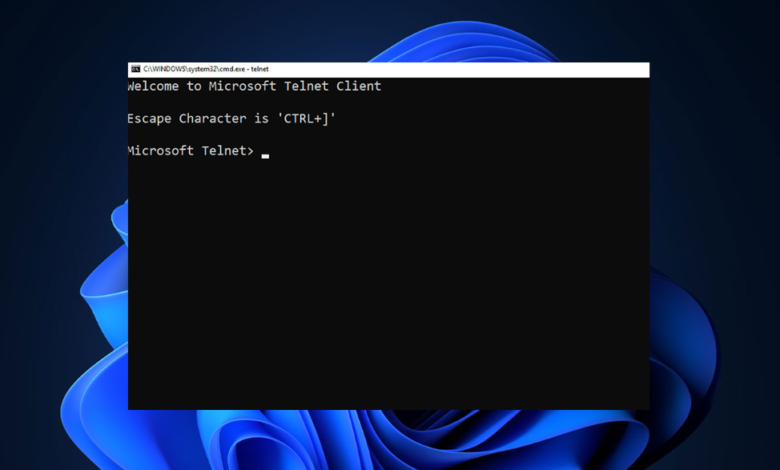
Have you ever wondered how network engineers access and control remote systems with ease? The answer lies in the power of telnet commands. In an age where sophisticated tools and complex protocols reign supreme, these simple yet effective commands remain vital for gaining direct access to remote systems. They cut through the clutter, providing a raw, unfiltered connection to the heart of any network. Imagine having the ability to navigate servers, troubleshoot issues, and control systems from anywhere, all with just a few keystrokes. This isn’t just a relic of the past—it’s a gateway to streamlined, efficient remote management.
Table of Contents
What Is Telnet
Telnet is a network protocol designed for accessing and managing remote systems over the internet or a local network. It enables users to open a command-line interface on a distant machine, providing them direct control as if they were physically present. Using telnet commands, users can interact with the system’s underlying operating environment, performing tasks like monitoring network status, troubleshooting, or configuring devices.
Though Telnet operates through a simple, text-based protocol, it lacks encryption, making data transfers vulnerable to interception. This is why more secure alternatives, such as SSH, have largely replaced Telnet in modern use cases. Nevertheless, telnet commands still hold significance in specific situations, such as testing network services or accessing legacy systems. For those managing secure, isolated environments, Telnet remains a lightweight and efficient solution for remote system control.
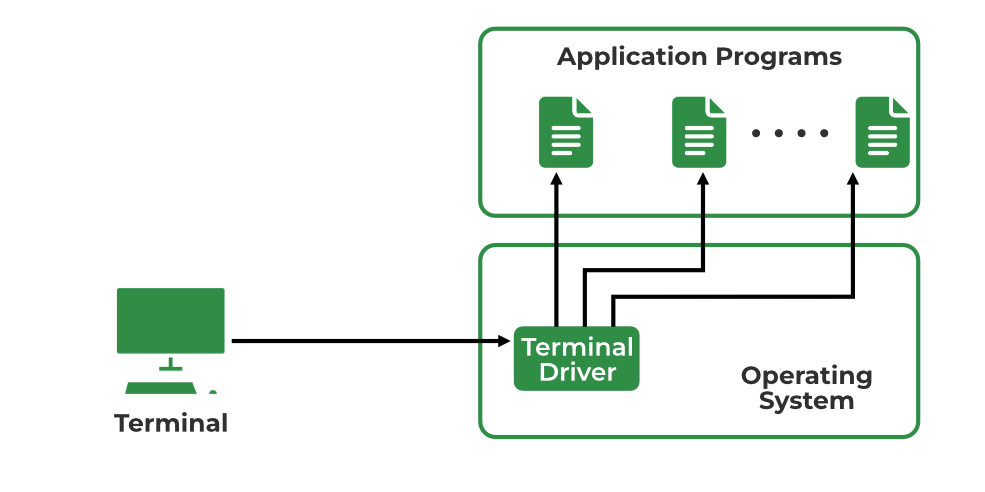
The List of Telnet Commands
| Telnet Command | Description |
| open [hostname/IP] | Connects to the specified remote server by its hostname or IP address, initiating a session. |
| close | Ends the current Telnet connection without exiting the Telnet client, ensuring a clean disconnect. |
| quit | Completely exits the Telnet session and closes the client, terminating all active connections. |
| status | Displays the current status of the Telnet connection and session, providing useful diagnostic information. |
| set options | Configures specific Telnet settings, such as terminal type or local echo, allowing for customization of the session. |
| send [command] | Sends special Telnet commands, such as break or escape, to the remote system for advanced control. |
| display | Shows the current Telnet options and configurations in use, making it easier to verify settings. |
| help | Lists available Telnet commands and provides brief descriptions, serving as a quick reference guide. |
| mode [type] | Changes the mode of the Telnet session, such as character or line mode, influencing how data is transmitted. |
| toggle [option] | Toggles specified options on or off during the session, providing flexibility in how the connection operates. |
| Displays the contents of the current session buffer, allowing users to review transmitted data. | |
| send [string] | Sends a specified string directly to the remote server, useful for executing commands or sending data. |
| set local-echo | Enables or disables local echo for the session, affecting how input is displayed on the client side. |
| set terminal-type [type] | Sets the type of terminal for the current session, optimizing compatibility with the remote system. |
| show | Displays current session settings and parameters, providing a snapshot of the connection’s configuration. |
| escape | Sends an escape character to the remote host, allowing further commands to be issued without interruption. |
| connect [hostname/IP] | Re-establishes a connection to a different remote host, facilitating quick changes without restarting the client. |
| set timeout [seconds] | Sets a timeout duration for idle connections before automatically disconnecting, enhancing security. |
| set flow-control [type] | Configures the flow control method for data transmission, such as XON/XOFF or RTS/CTS, to manage data flow. |
| set window-size [rows] [cols] | Adjusts the window size for the Telnet session interface, optimizing user experience on different displays. |
| send file [filename] | Sends a specified file to the remote host if supported, allowing for file transfers within the session. |
Conclusion
In conclusion, the significance of telnet commands cannot be understated in the realm of network management. Despite the emergence of advanced protocols, Telnet remains a robust tool for accessing and controlling remote systems. Its simplicity allows users to engage directly with servers, facilitating various administrative tasks with ease. While security concerns have led to a decline in its usage, understanding these commands equips professionals with the knowledge to navigate legacy systems and perform quick diagnostics.
The versatility of telnet commands ensures they remain relevant, especially in environments where speed and straightforwardness are paramount. By mastering these commands, users can enhance their technical repertoire, fostering a deeper connection with the infrastructure that supports modern computing. Ultimately, embracing the capabilities of Telnet can yield greater efficiency and confidence in remote system management, reinforcing its enduring value in the digital landscape.
FAQ: Telnet Commands
- What are Telnet commands?
- Telnet commands are instructions used to communicate with a remote server through the Telnet protocol, enabling users to perform various administrative tasks.
- How do I connect to a remote server using Telnet commands?
- To connect, use the command
open [hostname/IP]to establish a session with the desired remote server.
- To connect, use the command
- Are Telnet commands secure?
- No, telnet commands transmit data in plaintext, making them vulnerable to interception. It’s advisable to use more secure protocols like SSH for sensitive operations.
- What are some common Telnet commands?
- Common telnet commands include
close,quit,status, andset options, each serving specific functions in remote management.
- Common telnet commands include
- Can I use Telnet commands on any operating system?
- Yes, most operating systems support Telnet commands, though some may require additional software to be installed.
- How can I learn more about Telnet commands?
- Comprehensive documentation and tutorials are available online, detailing the usage and functionalities of telnet commands.
- What should I do if a Telnet command doesn’t work?
- Ensure that the remote server is accessible, check your syntax, and verify that Telnet is enabled on both the client and server sides.


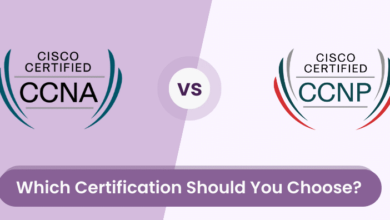


This is my first time pay a quick visit at here and i am really happy to read everthing at one place
e dizer que gosto muito de ler os vossos blogues.
díky tomuto nádhernému čtení! Rozhodně se mi líbil každý kousek z toho a já
nenarazili jste někdy na problémy s plagorismem nebo porušováním autorských práv? Moje webové stránky mají spoustu unikátního obsahu, který jsem vytvořil.
Fiquei muito feliz em descobrir este site. Preciso de agradecer pelo vosso tempo
Kender du nogen metoder, der kan hjælpe med at forhindre, at indholdet bliver stjålet? Det ville jeg sætte stor pris på.
Great post. I will be dealing with some of these issues as well..
ocenili váš obsah. Dejte mi prosím vědět.
Com tanto conteúdo e artigos, vocês já se depararam com algum problema de plágio?
Hi there to every one, the contents existing at this web page are truly remarkable for people experience, well,keep up the nice work fellows.
værdsætter dit indhold. Lad mig venligst vide det.
pokračovat v tom, abyste vedli ostatní.|Byl jsem velmi šťastný, že jsem objevil tuto webovou stránku. Musím vám poděkovat za váš čas
|Tato stránka má rozhodně všechny informace, které jsem o tomto tématu chtěl a nevěděl jsem, koho se zeptat.|Dobrý den! Tohle je můj 1. komentář tady, takže jsem chtěl jen dát rychlý
Hi there to every one, the contents existing at this web page are truly remarkable for people experience, well,keep up the nice work fellows.
také jsem si vás poznamenal, abych se podíval na nové věci na vašem blogu.|Hej! Vadilo by vám, kdybych sdílel váš blog s mým facebookem.
vykřiknout a říct, že mě opravdu baví číst vaše příspěvky na blogu.
råb ud og sig, at jeg virkelig nyder at læse gennem dine blogindlæg.
Nice blog! Is your theme custom made or did you download it from somewhere? A theme like yours with a few simple adjustements would really make my blog jump out. Please let me know where you got your design. Many thanks
at web, except I know I am getting familiarity all the time by reading thes pleasant posts.|Fantastic post. I will also be handling some of these problems.|Hello, I think this is a great blog. I happened onto it;) I have bookmarked it and will check it out again. The best way to change is via wealth and independence. May you prosper and never stop mentoring others.|I was overjoyed to find this website. I must express my gratitude for your time because this was an amazing read! I thoroughly enjoyed reading it, and I’ve bookmarked your blog so I can check out fresh content in the future.|Hi there! If I shared your blog with my Facebook group, would that be okay? I believe there are a lot of people who would truly value your article.|منشور رائع. سأتعامل مع بعض هذه|
at web, except I know I am getting familiarity all the time by reading thes pleasant posts.|Fantastic post. I will also be handling some of these problems.|Hello, I think this is a great blog. I happened onto it;) I have bookmarked it and will check it out again. The best way to change is via wealth and independence. May you prosper and never stop mentoring others.|I was overjoyed to find this website. I must express my gratitude for your time because this was an amazing read! I thoroughly enjoyed reading it, and I’ve bookmarked your blog so I can check out fresh content in the future.|Hi there! If I shared your blog with my Facebook group, would that be okay? I believe there are a lot of people who would truly value your article.|منشور رائع. سأتعامل مع بعض هذه|
مرحبًا، أعتقد أن هذه مدونة ممتازة. لقد عثرت عليها بالصدفة ;
apreciariam o seu conteúdo. Por favor, me avise.
gruppe? Der er mange mennesker, som jeg tror virkelig ville
الاستمرار في توجيه الآخرين.|Ahoj, věřím, že je to vynikající blog. Narazil jsem na něj;
Excellent site you have got here.. It’s hard to find high-quality
writing like yours nowadays. I honestly appreciate individuals like you!
Take care!!
Why users still use to read news papers when in this technological world all is presented on web?
It’s remarkable to pay a quick visit this site and reading the views of
all mates on the topic of this post, while I am also eager of
getting know-how.
Write more, thats all I have to say. Literally, it seems as though you relied on the
video to make your point. You definitely know what youre talking about, why
waste your intelligence on just posting videos to your weblog
when you could be giving us something informative to read?
Can you be more specific about the content of your article? After reading it, I still have some doubts. Hope you can help me.
Nice post. I learn something new and challenging on sites I stumbleupon everyday.
It will always be useful to read through content from other writers and practice a little something from other sites.
I do not know if it’s just me or if everyone else encountering issues with your site.
It seems like some of the text on your content are running off the screen. Can somebody else please
provide feedback and let me know if this is happening to them too?
This could be a problem with my browser because I’ve had this happen before.
Thank you
Hello! Someone in my Myspace group shared this site with
us so I came to check it out. I’m definitely loving the information.
I’m book-marking and will be tweeting this to my followers!
Excellent blog and great design.